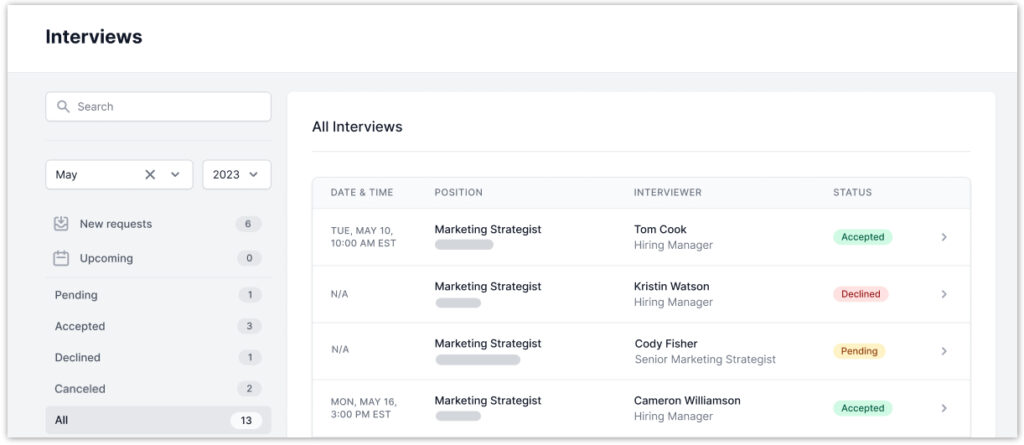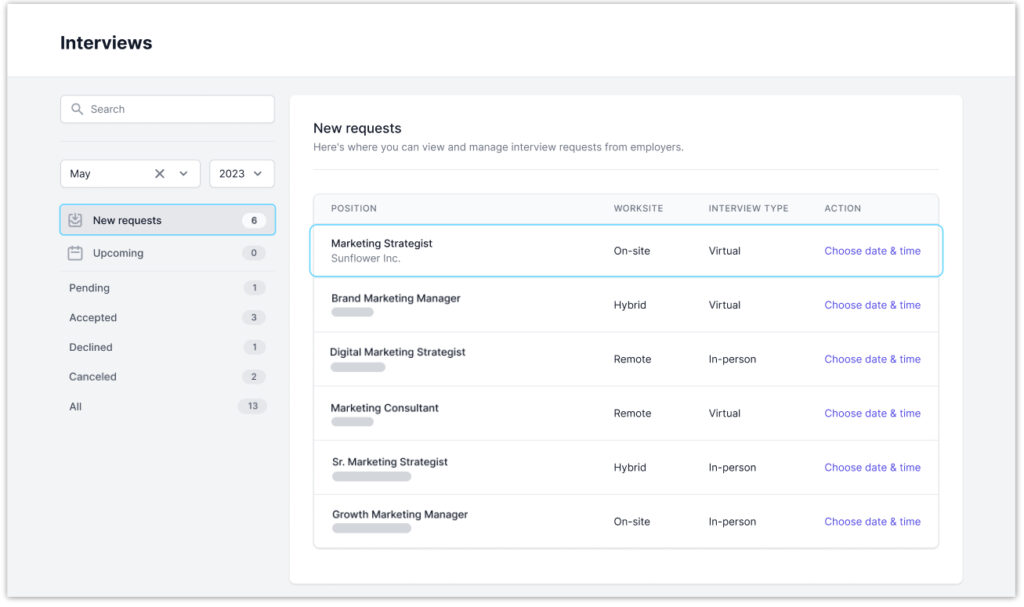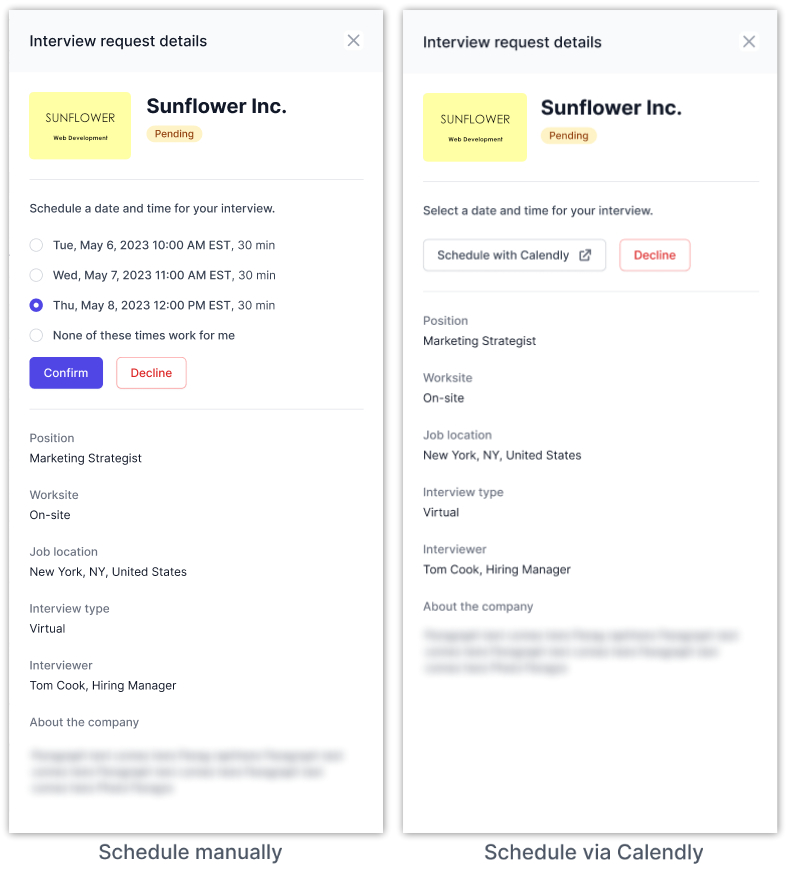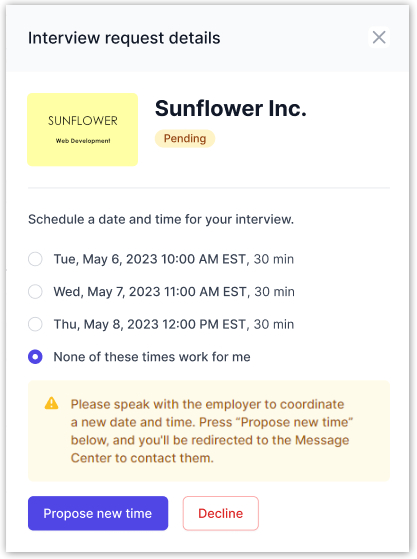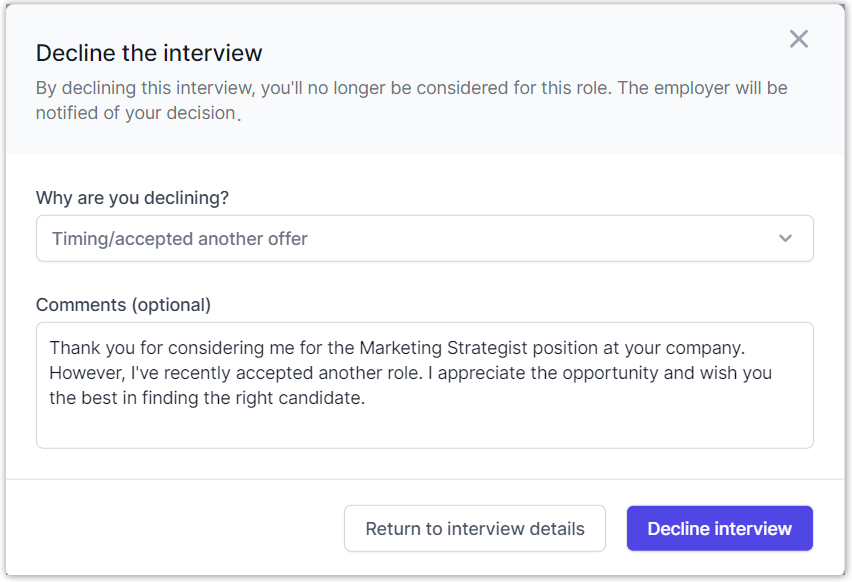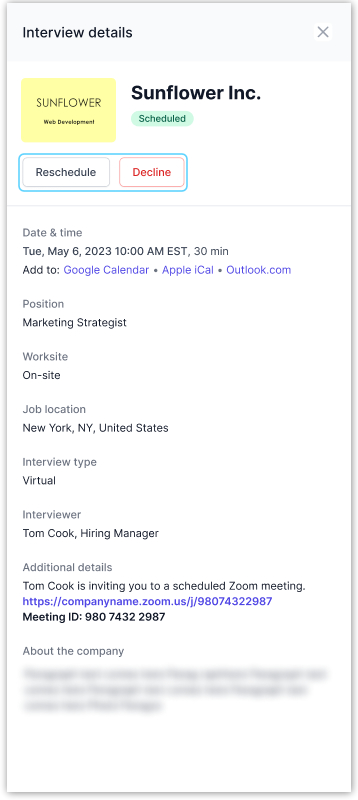Where can I find & manage my interviews with employers?
- To manage interviews with employers, click on the Interviews option in the top navigation from your Dashboard.
- On the Interviews page, you will see all your interviews grouped together. Use the menu on the left side to see new requests and upcoming interviews or view by status (pending, accepted, declined, canceled). You may also filter by month/year or search by position or employer name.
Respond to a new interview requests
- Go to the New Requests section and select Choose date & time on a specific interview.
- A pop-up will appear with the interview request details. You can choose one of the proposed times from the employer or schedule directly via the employer’s Calendly link provided. If scheduling manually, select a time and click Confirm to accept the interview. The interview status will change to Accepted.
- If none of the times fit your schedule, select ‘None of these times work for me‘. Click the Propose new time button, and you will be redirected to the Message Center to coordinate a new time with the employer. The interview status will change to Pending.
You will be notified when the employer sends an interview request with the new time. Be sure to confirm the request to accept and schedule the interview officially.
- If you do not want to accept the interview request, click the Decline button and submit your reason/additional comments to the employer. The interview status will change to Declined.
Manage accepted interviews
- Go to the Accepted tab of the Interviews section and click on a specific interview to view details. A pop-up will appear with the option to request rescheduling or to decline the interview.
- Click the Reschedule button and confirm the action. You will be redirected to the Message Center to coordinate a new time with the employer. The interview status will change to Pending.
- You will be notified when the employer updates and sends the interview request with the new time. Be sure to confirm the request to schedule the interview officially.
- If an interview changes to Canceled status, this means that the employer has canceled the scheduled interview on their end.