How do I add timesheet approvers?
You can add more than one timesheet approver in the GloballyHired platform. This is a great idea for those cases when the main timesheet approver goes out on vacation or is otherwise out of the office (sometimes unplanned). This way approval of timesheets will still happen in their absence and the talent will get paid on time for their hours worked, ensuring a smooth payroll process for all.
You will be prompted to enter a timesheet approver(s) when creating an offer for a W-2 contractor.
- Click on Add approver.
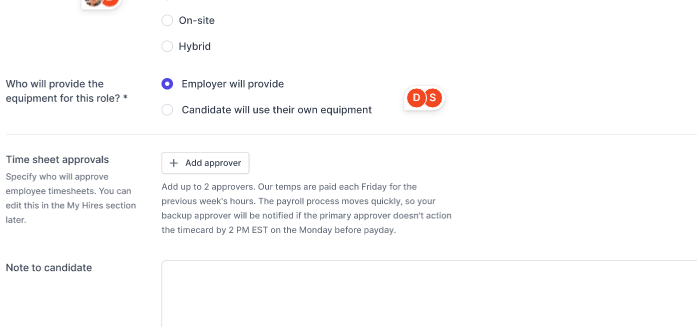
- A pop-up will appear prompting you to either Choose an existing user or Invite user. If the user is already on GloballyHired, you can Select their profile and press Save.
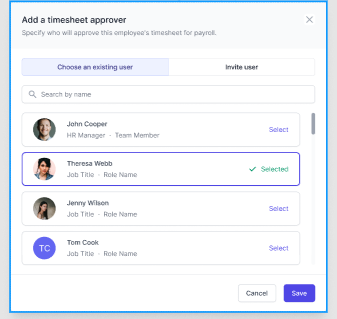
- If the user does not yet exist, Invite user by entering in their Company email, select which Team and Role for this user. You can view the permissions for each role from this screen.
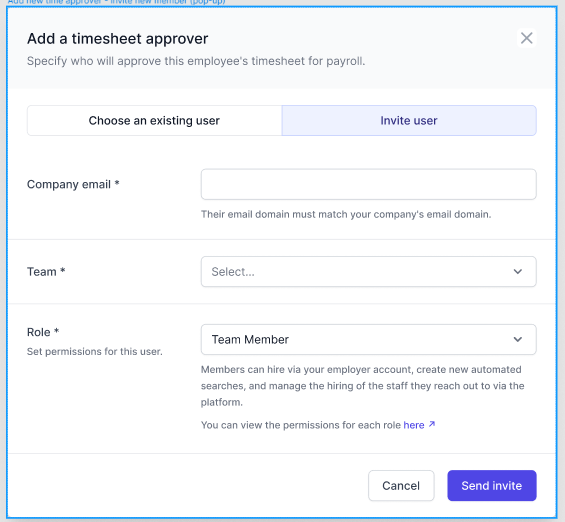
- Press Save. The invited user will receive an email inviting them to join GloballyHired. When they accept the invite, they’ll be asked to enter their name and create a password to formally create their account.
All approvers set up for an assignment will receive the same reminders to approve the timesheet associated with that assignment. However, approval is only required from one approver.
W-2 temporary talent are paid each Friday for the previous week’s hours.