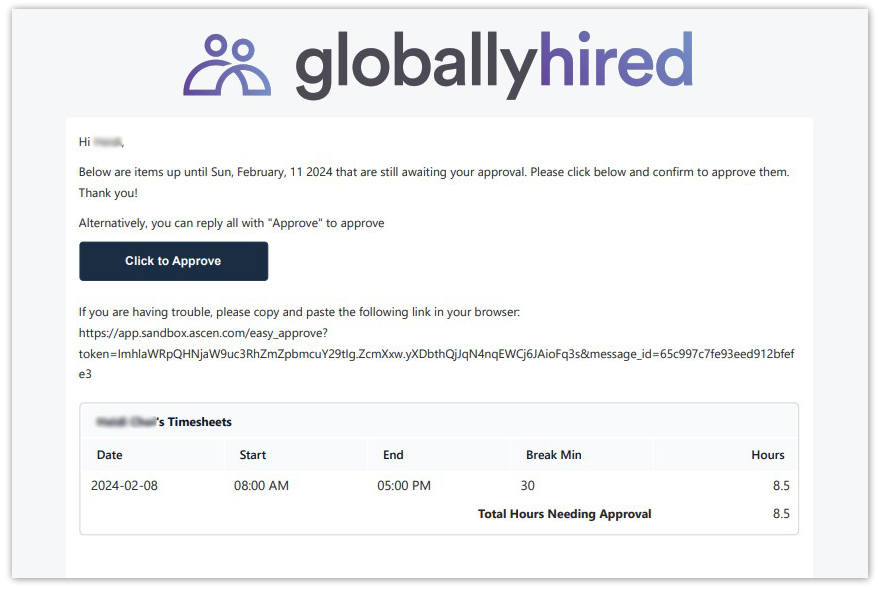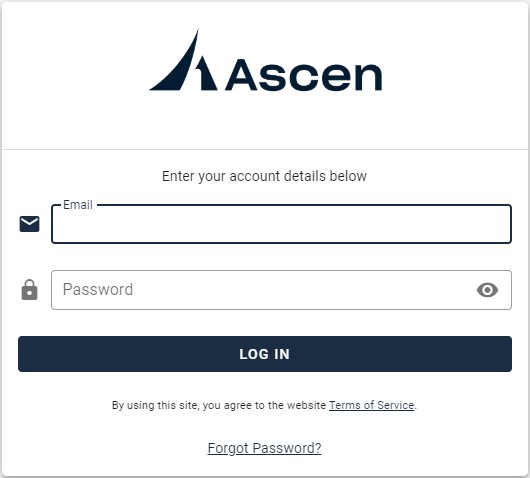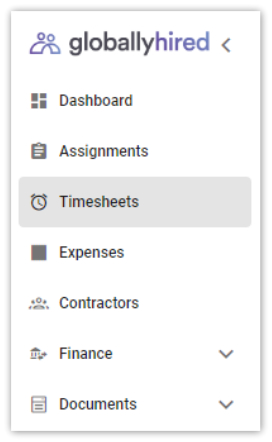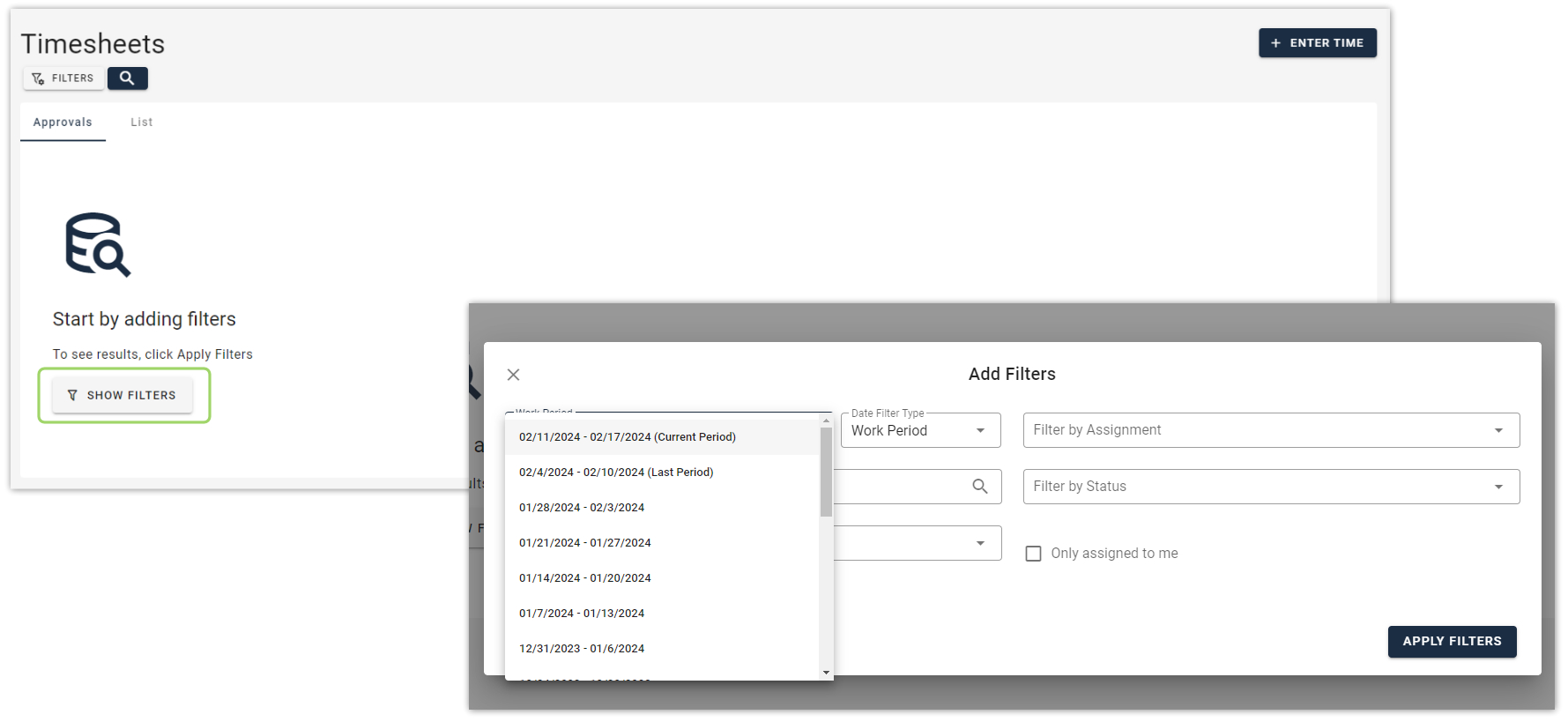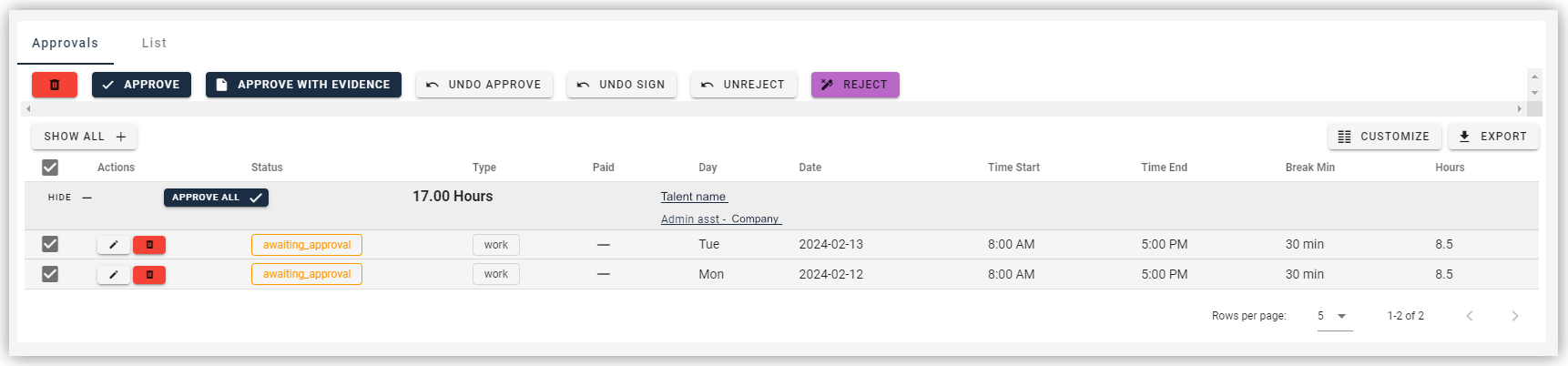How do I review my W-2 contractor’s hours?
Our Employer of Record (EOR) partner, Ascen, meticulously tracks, invoices, and manages the hours your contractors have worked on your behalf. There are two ways to review your W-2 contractor’s hours:
Option 1: Via email from Ascen
- Ascen will send assigned timesheet approvers a one-click approval email at the end of each week. This email will contain the previous week’s timesheets for each contractor. Only one approver needs to provide approval each week.
- You can approve timesheets by replying to the email with “Approve” or using the Click to Approve button. You’ll receive an email from Ascen confirming your approval.
Option 2: Via your back-office account on Ascen’s portal
- Login to your Ascen portal.
- From your Dashboard, navigate to the left-hand menu and click Timesheets.
- Select the Show Filters button. Using the Work Period drop-down field, select the range with the current period to view the most recent timesheet approvals for the upcoming pay week. If needed, you may use additional filters to narrow your search by dates, assignments, type of submission (work, sick, PTO, holiday, etc.), and more.
- Select Apply Filters to search for results. Under the Type column, you can view the total hours submitted per W-2 contractor. Click SHOW + to view the hours submitted for each day.
- You can approve all timesheet submissions by clicking the APPROVE ALL button or you can select specific submissions to approve. You can also reject hours, edit submissions, and undo actions as needed.
Add additional timesheet approvers to ensure coverage when the primary approver is out of the office.