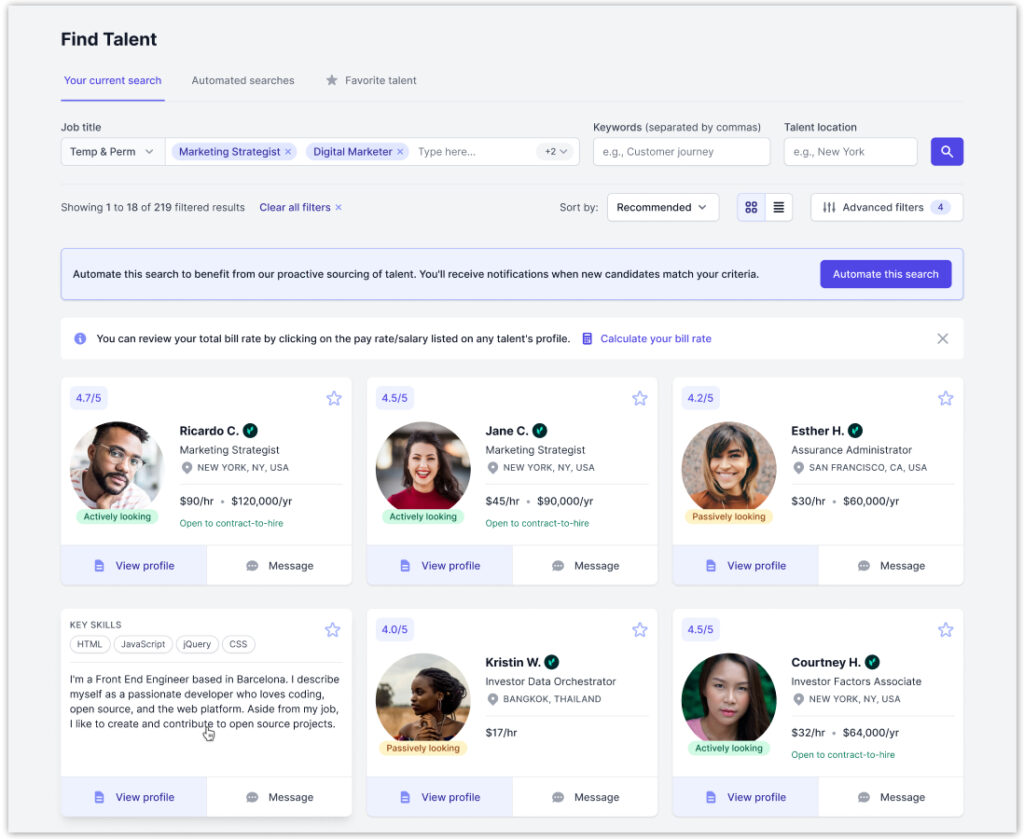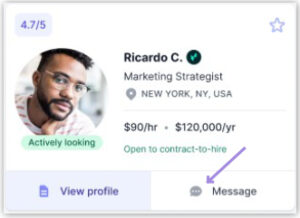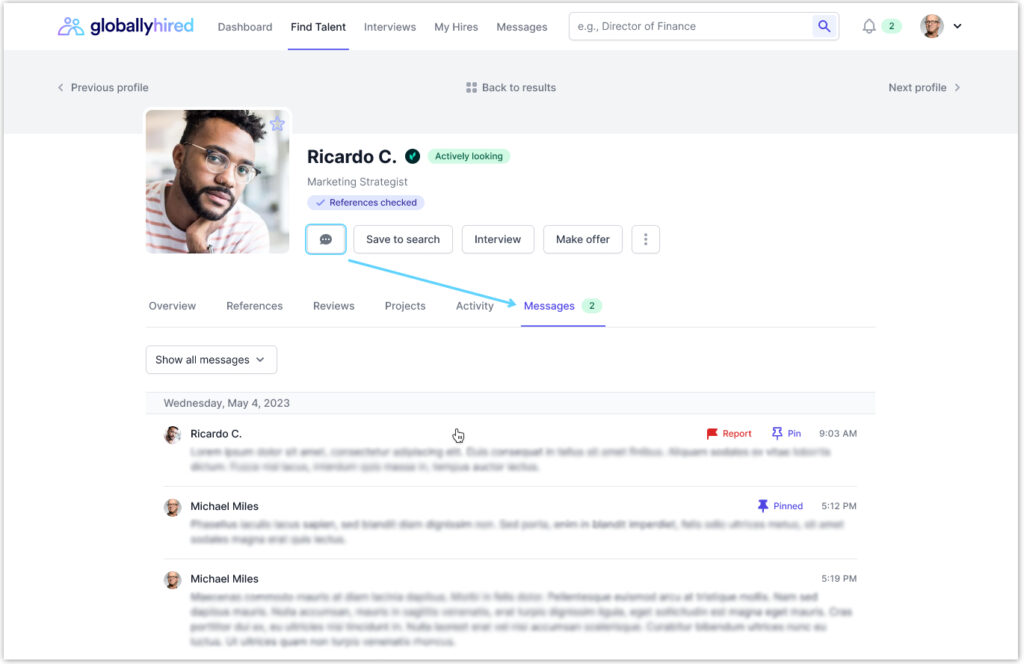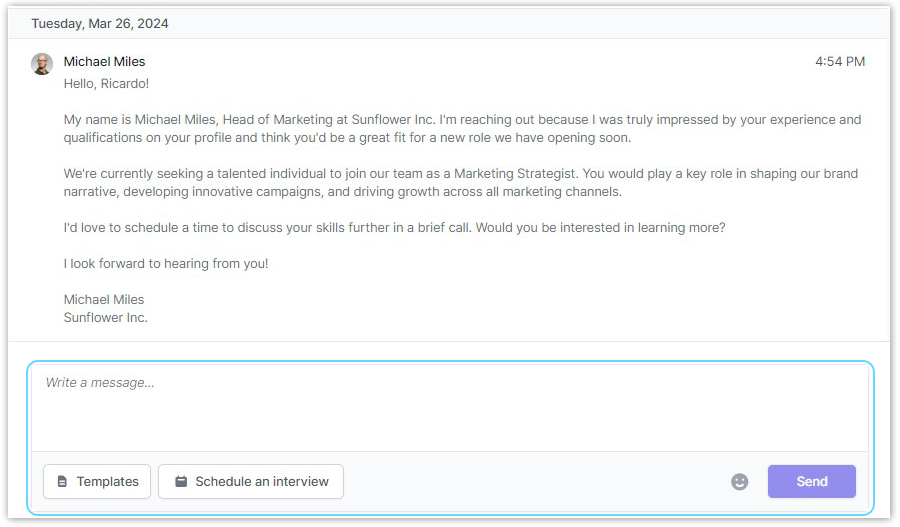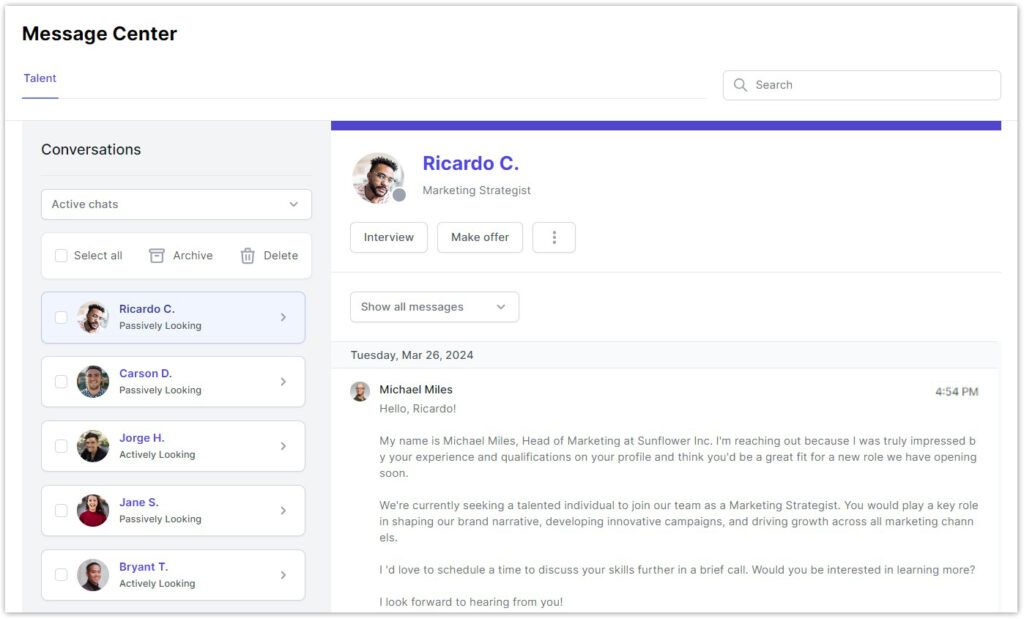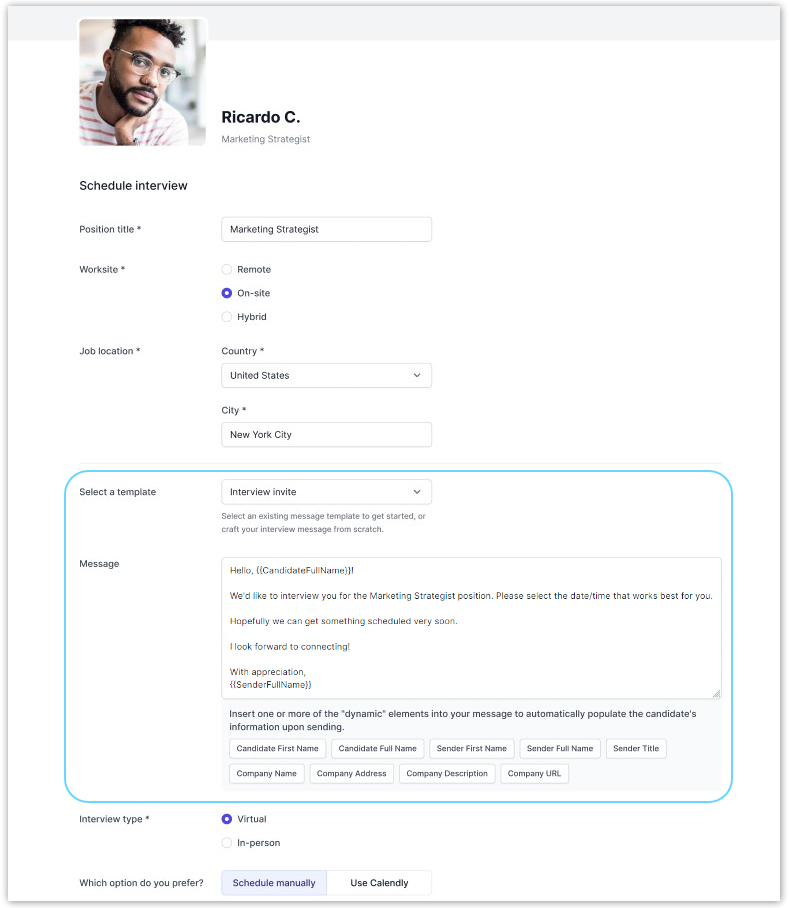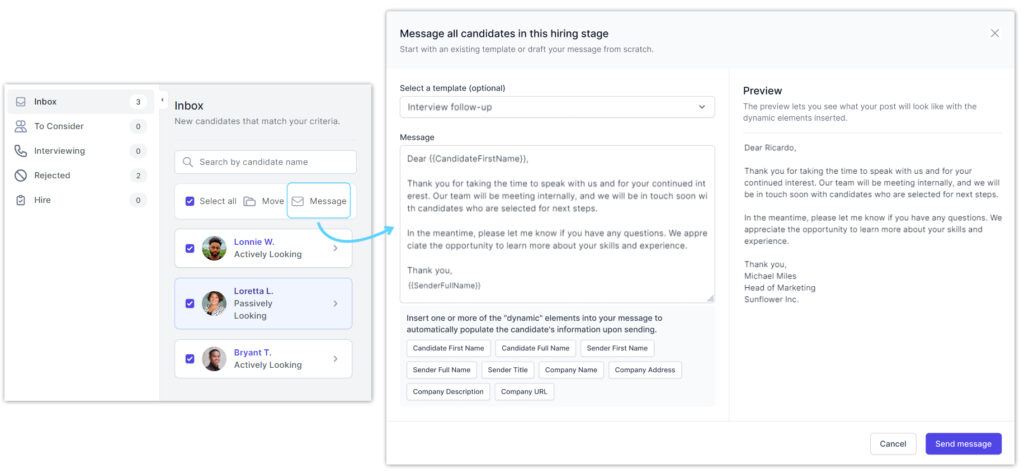How do I message a potential candidate?
GloballyHired streamlines direct communication between employers and candidates on our platform. This feature seamlessly integrates across the platform, empowering employers to message candidates to share vital details about open roles, coordinate interviews, discuss experience and skills, and more.
Employers can also utilize default templates or craft custom ones to streamline their process and still personalize the messages to build rapport from the beginning. To connect with a potential candidate, please ensure that your employer profile is approved, and you are assigned the appropriate role permissions. Creating message templates is only available to those with admin-level permissions.
How to message a candidate
- Navigate to Find Talent > Your Current Search tab and locate the candidate’s profile.
- Within the talent pool results, click the Message icon (a chat bubble with three dots) on the candidate’s profile preview. This icon is also conveniently accessible within all talent profiles, ensuring easy access to your message history with the candidate.
- Clicking the icon directs you to the Messages tab of the candidate’s profile. Scroll down to the text box to compose your message or choose from pre-saved templates. Then click Send.
Message Center
For a comprehensive overview of all messages with candidates you’ve interacted with, access the Message Center by clicking Messages on our platform’s top navigation. In the Message Center, you can archive chats, delete messages, and pin important ones, as needed.
Here, employers can also seamlessly send a message with their interview schedule requests to candidates. Within the interview request form, type a message in the text box or select from pre-saved templates tailored to your team’s processes and branding.
Additionally, if you have any active automated searches, you can send mass messages to candidates saved in your folders. Select specific candidates or all candidates in a particular hiring stage (“To Consider,” “Interviewing,” etc.). Click the Messages button. A pop-up will prompt you to insert a pre-existing message template or craft a new message directly.