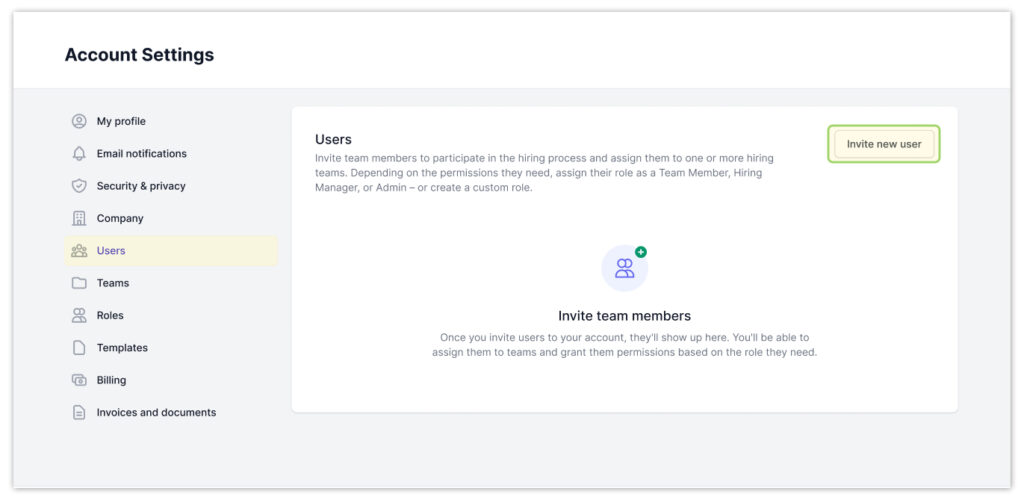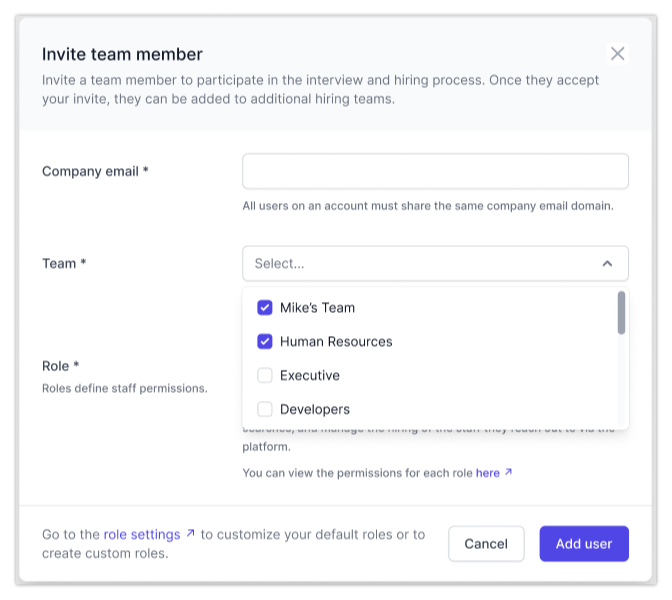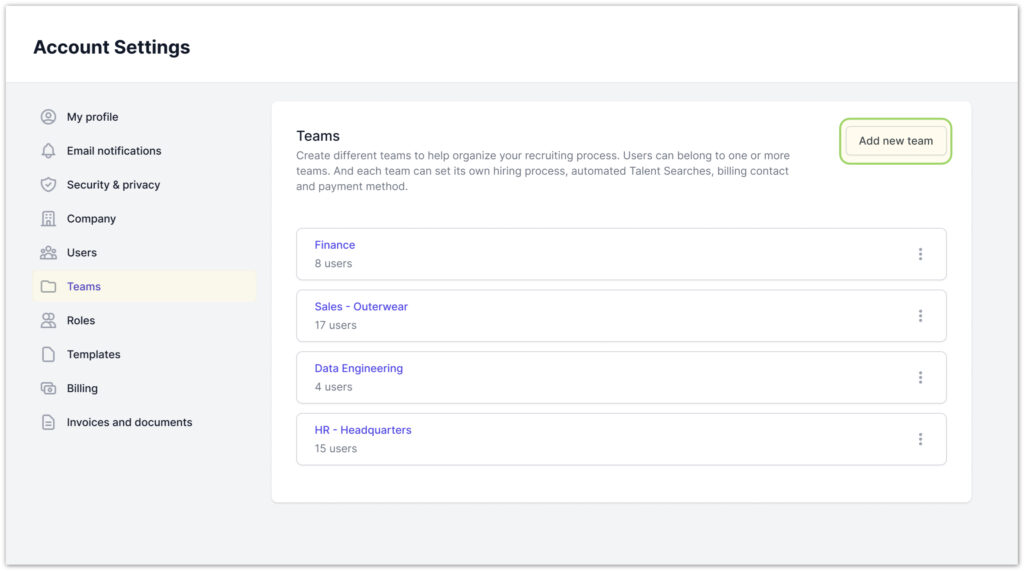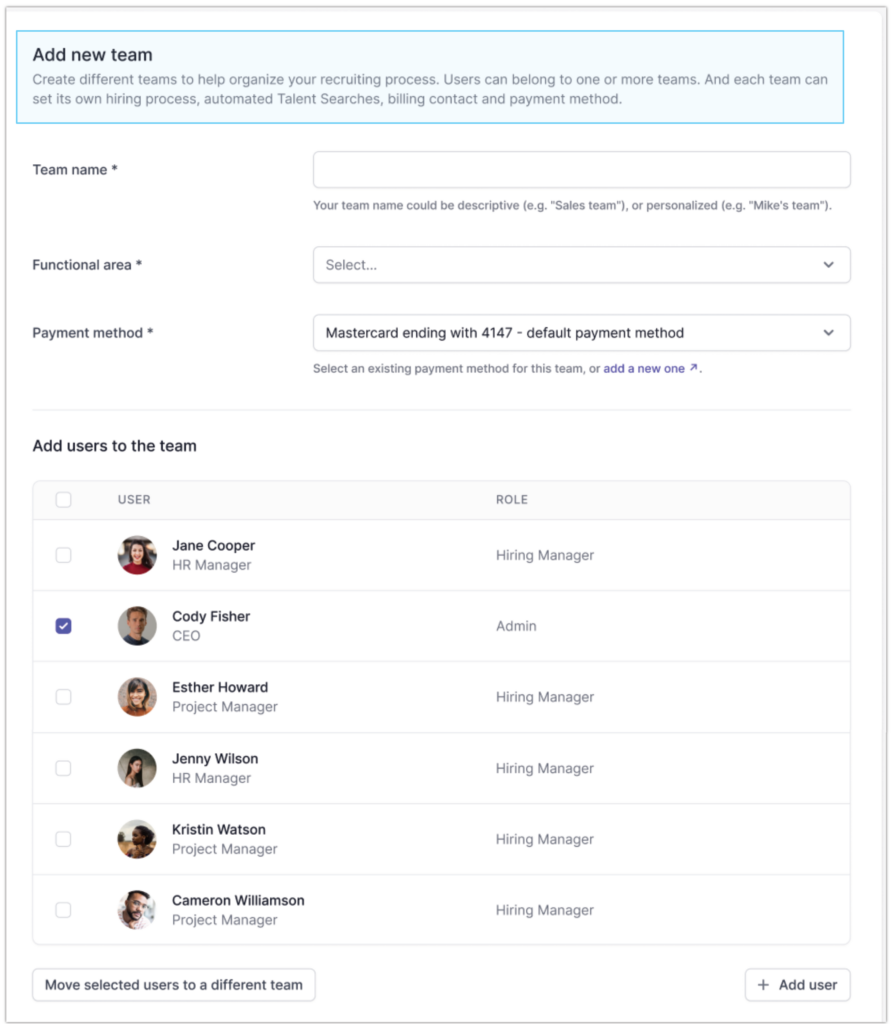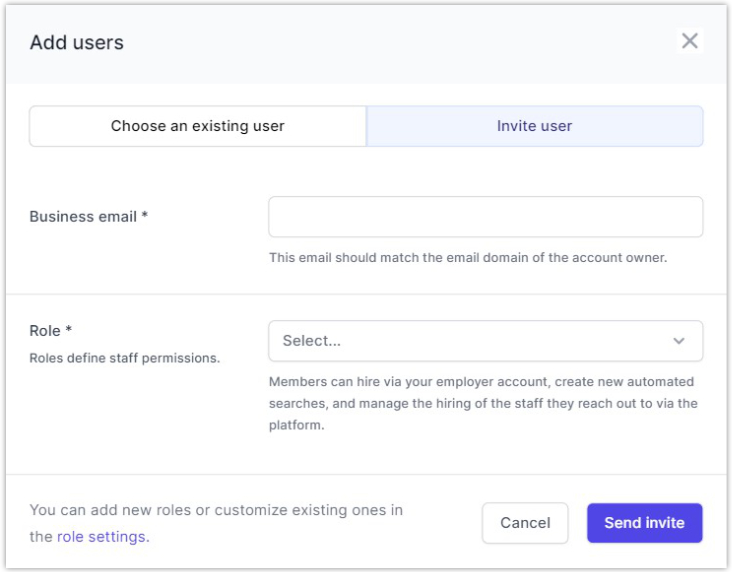Can I invite my teammates to more than one hiring team?
Team members can be involved in multiple hiring efforts across different departments or projects. There are two ways to add your teammates to multiple hiring teams:
Option #1: Invite a new user directly
- Head over to Account Settings > Users.
- Click Invite new user.
- Enter your teammate’s email (it should match your domain)
- Select the team(s) you want them to join.
- Assign a role from the defaults (admin, hiring manager, or team member) or a custom one. You can view and edit permissions under the Roles tab in settings.
Option #2: Add a user from each team
- Head over to Account Settings > Teams.
- Choose an existing team or click Add new team to create a new one.
- Edit or enter the team’s name, designate a functional area (HR, Finance, etc.), and set a payment method.
- Click + Add user to search for existing members, or invite new ones by entering their email and assigning role permissions.
- To add users to additional teams, simply repeat these steps for each team.