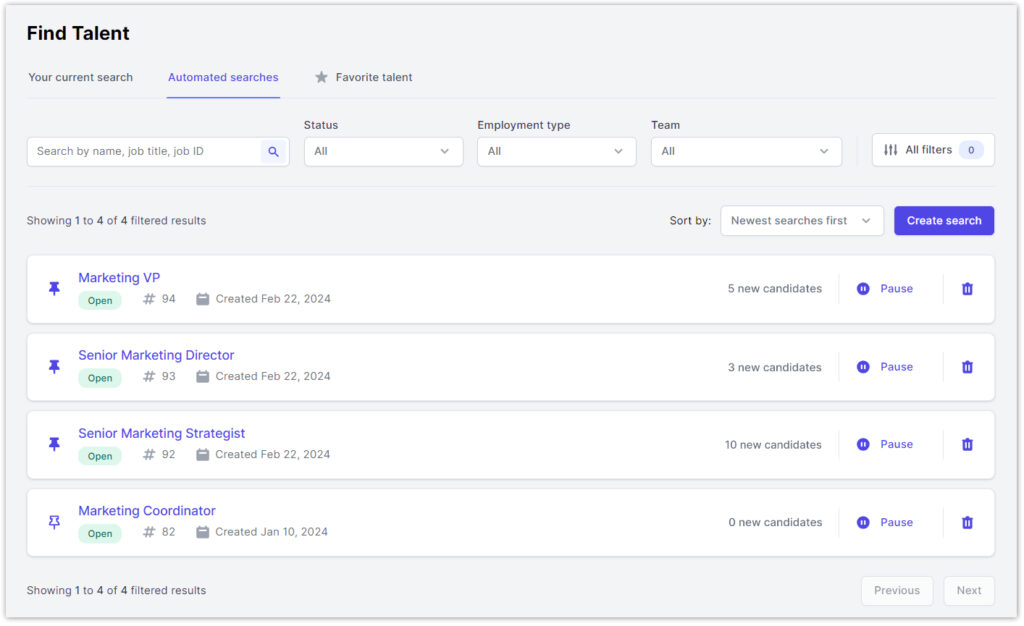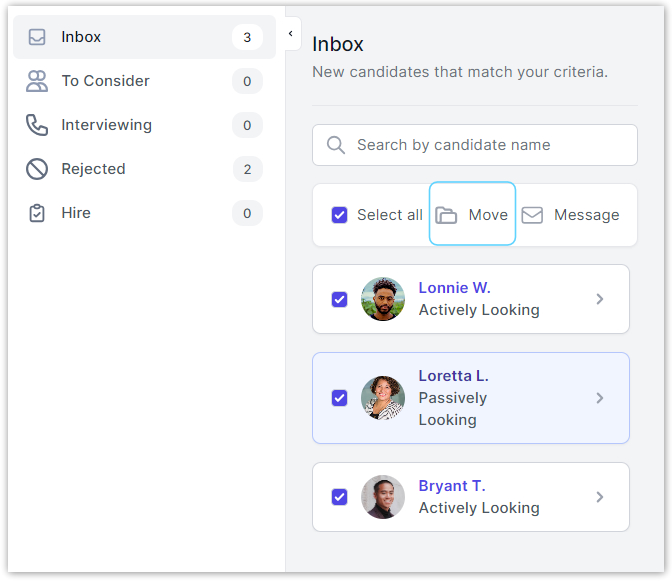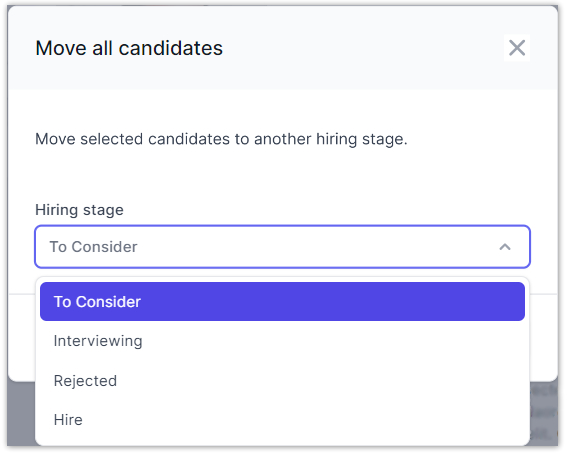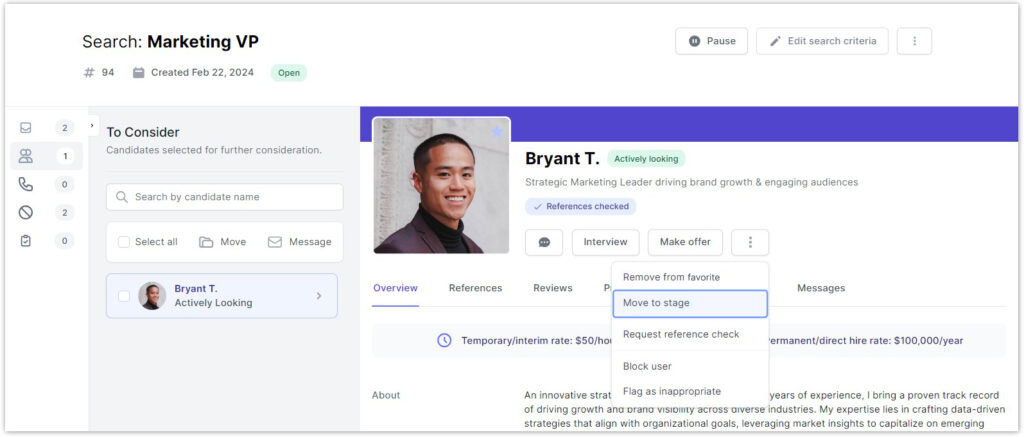How do I move talent into different hiring stages or folders?
- To move talent between hiring stages, go to the top navigation’s Find Talent > Automated Searches tab.
- Select the automated search you want to edit.
- Within that search, navigate to the hiring stage folder (i.e. Inbox, To Consider, Interviewing, etc.) containing the talent you want to move. Select the candidate(s) you want from the list and click the Move button.
- Select the Hiring stage you want to move the candidate to via the pop-up prompt.
- Click the Move button on the bottom right corner of the pop-up to confirm changes.
- You can also move talent between hiring stages individually while viewing their full profile within the automated search:
- Click the talent’s name to open their profile.
- From the profile, click the three dots below the talent’s name to access additional actions.
-
- Click the Move to stage button.
- Follow Steps 4 & 5 outlined above.