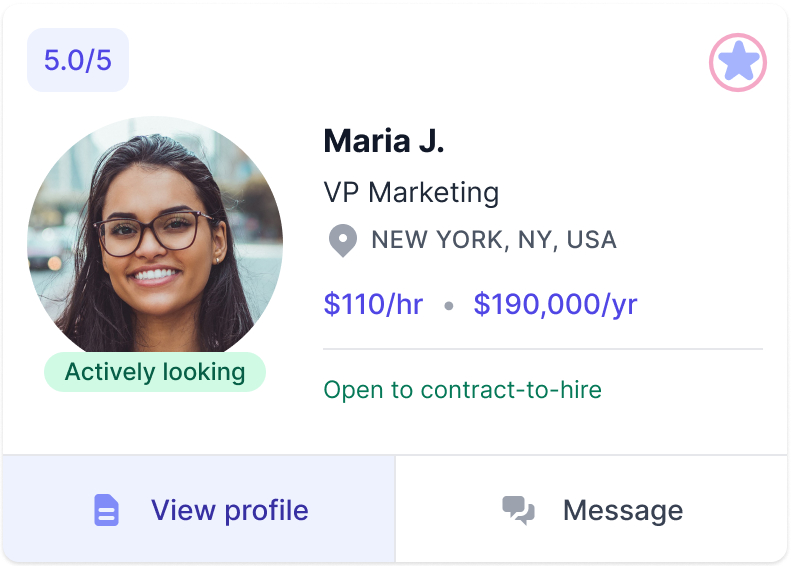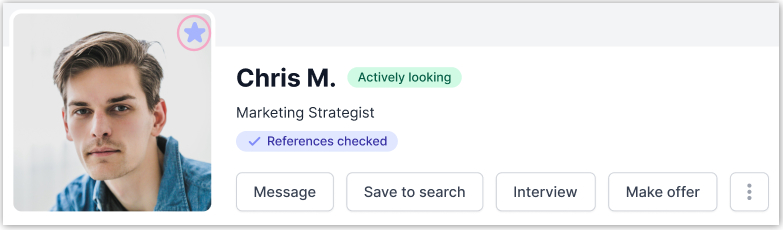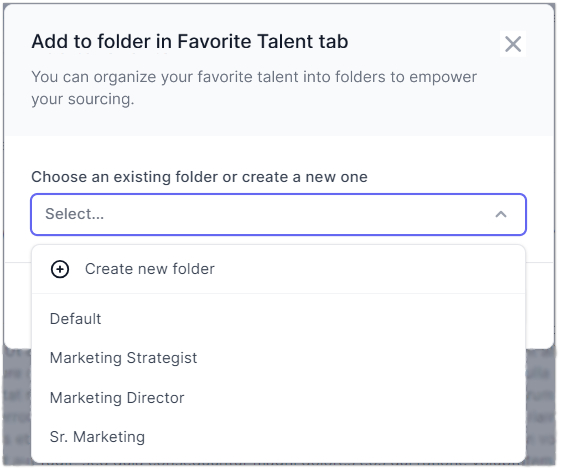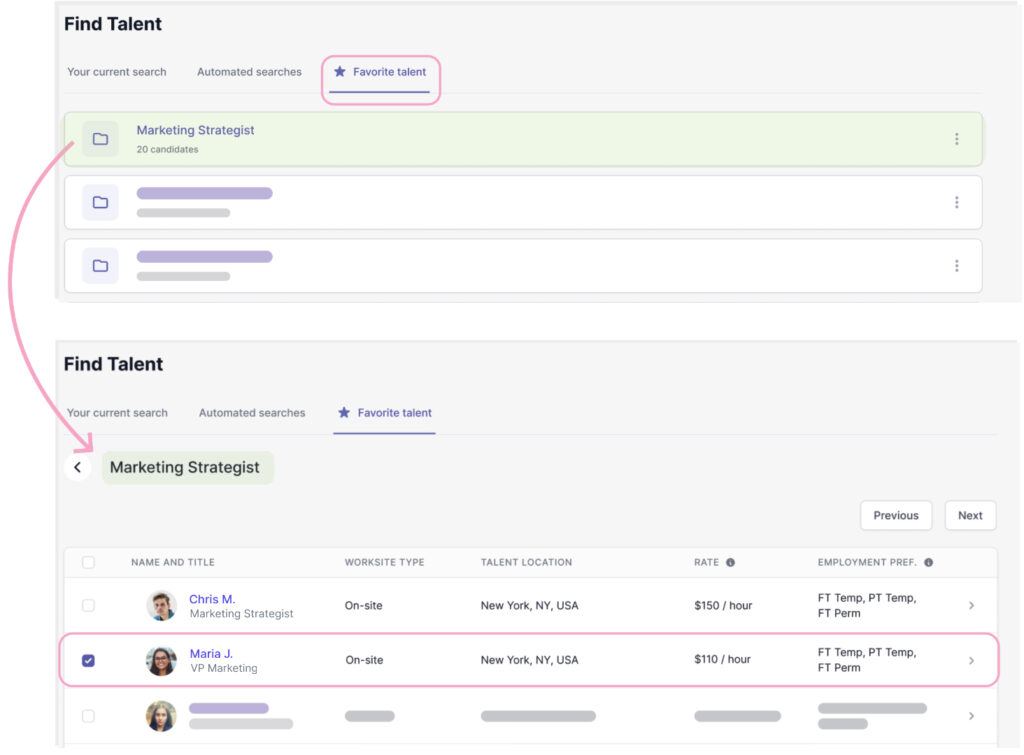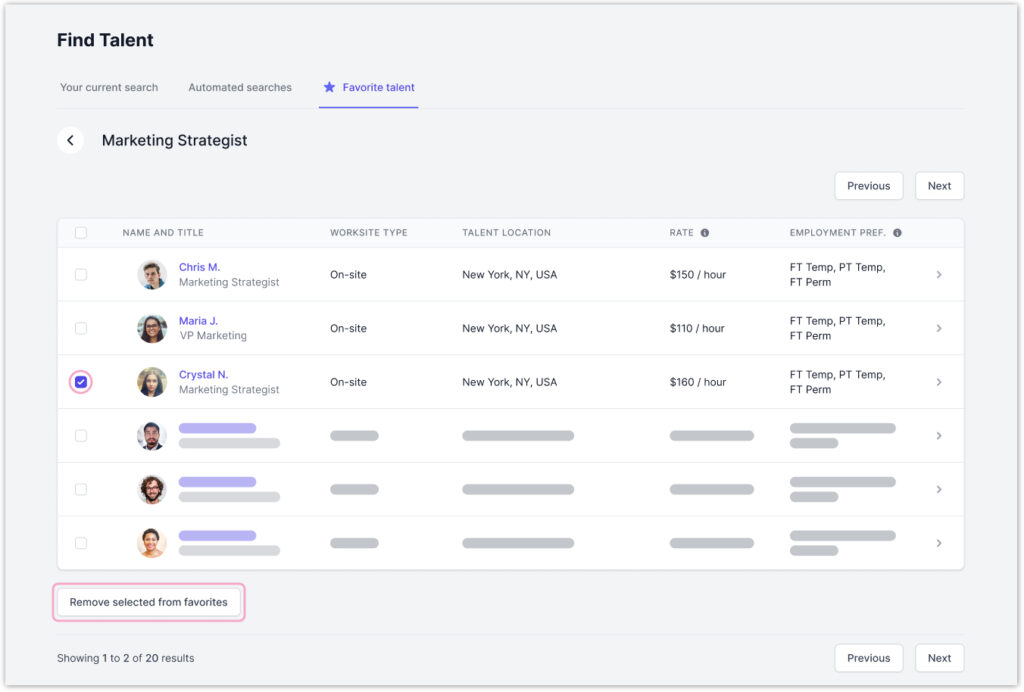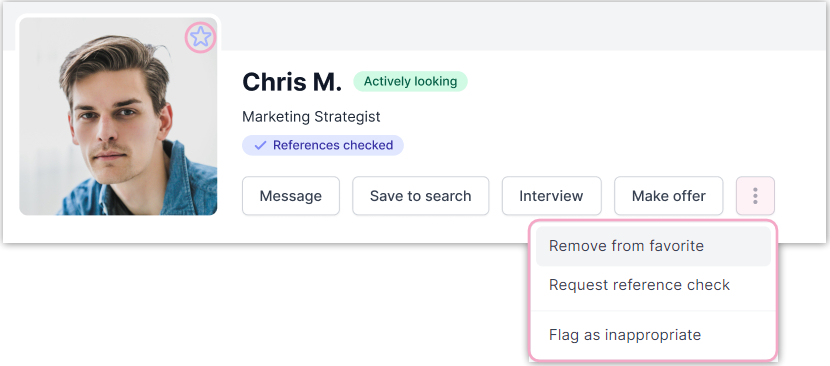How do I favorite talent profiles and organize them for review?
- To favorite talent profiles, head over to the app’s Top Navigation > Find talent.
- From the Your current search tab, filter and explore our local to national talent pool. You can view profiles of Talent who are actively or passively looking for opportunities.
- Once you’ve found promising candidates, there are two ways to save them in the Favorite tab:
- From the search results, click the star icon on the top-right corner of the talent’s preview.
-
- From the individual talent profile, click the star icon in the top right corner of their profile photo.
A filled-in star indicates that the talent profile has been saved to your favorites.
- A pop-up will prompt you to add the candidate to an existing or default folder, or you can create a new one. Customize folder names by roles, skill sets, or specific departments and teams.
- Head over to Find Talent > Favorite talent tab to view your favorite profiles organized by folder.
- To remove profiles, select the names within the list and click “Remove selected from favorites.”
Or, click the star icon from the talent preview or their full profile to “unfavorite” them. You can also click the three dots in their full profile to open the option to unfavorite talent.