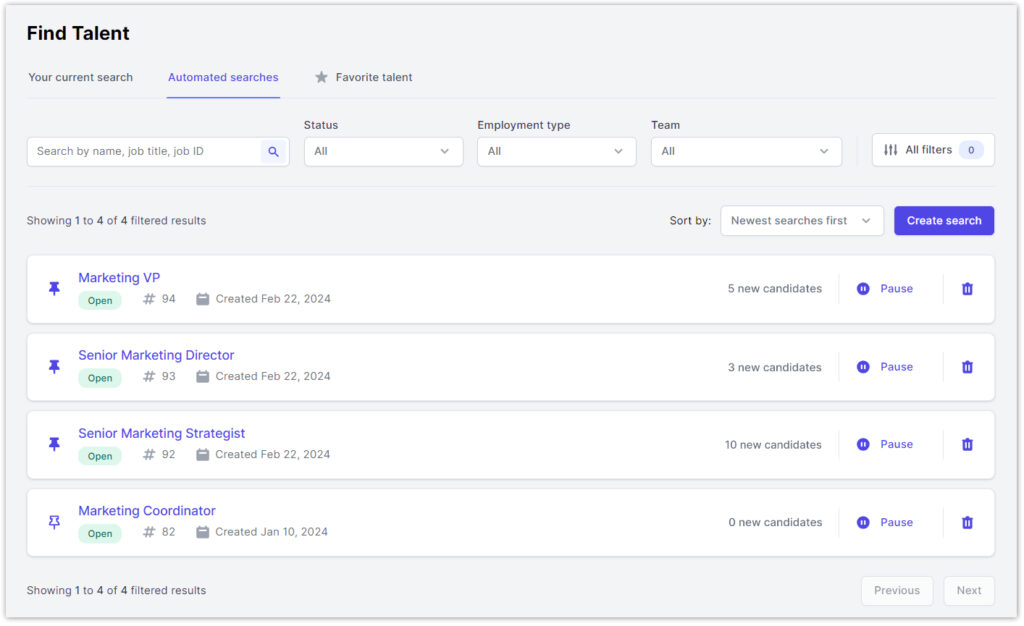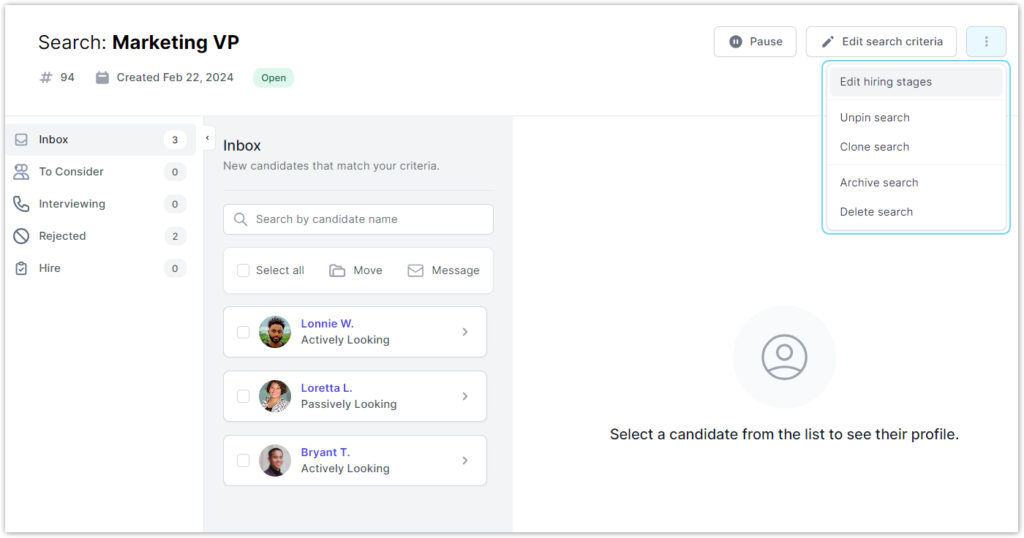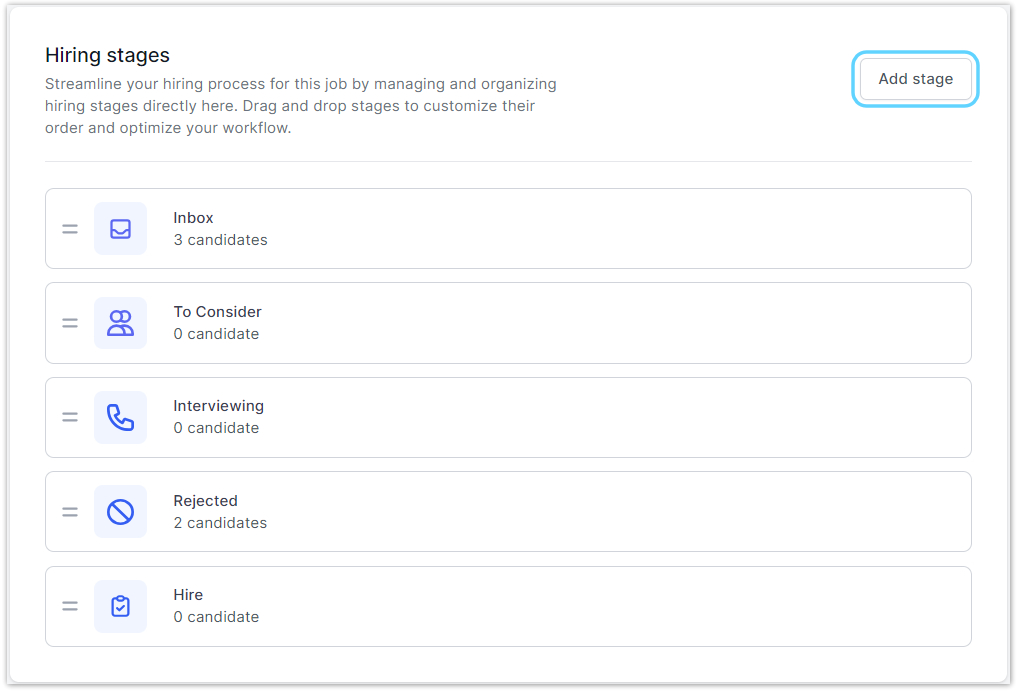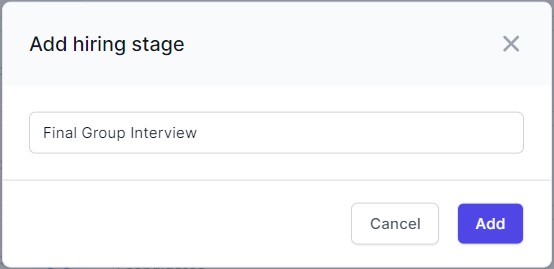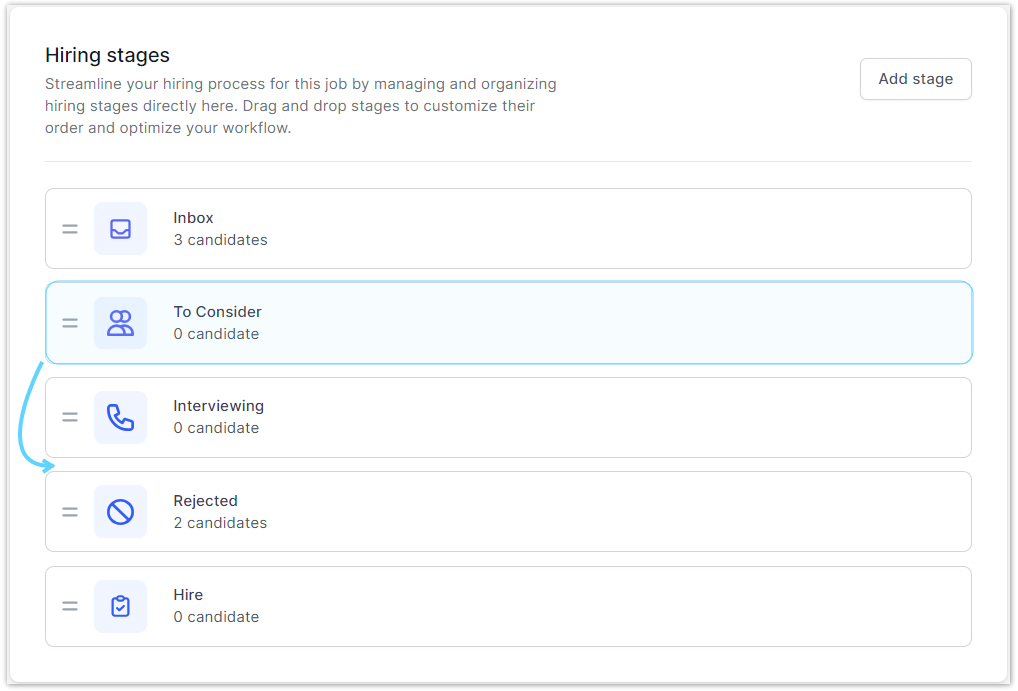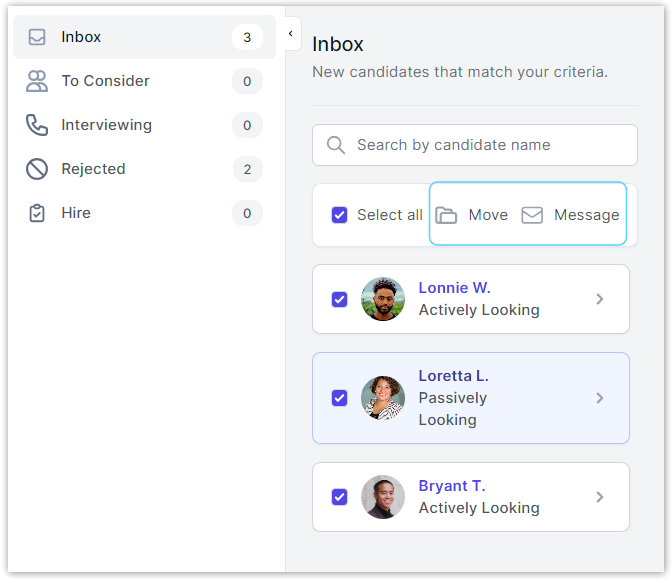How do I customize hiring stages? Do I need to use them?
You can customize hiring stages for a role to fit your needs. This is an optional organizational tool for you and your team’s use to help streamline the hiring process and keep track of candidates.
- From your dashboard, head over to Find Talent > Automated Searches tab to view your list of saved automated searches. Select the automated search folder you want to edit.
- Next, click the 3-dot icon on the right corner to open additional actions. Select Edit hiring stages.
- The following default hiring stages are available for your team’s use:
Inbox: New candidates that match your automated search criteria
To Consider: Candidates selected for further consideration
Interviewing: Candidates you are screening/interviewing
Rejected: Candidates not selected for hire.
Hire: Candidates you are interested in hiring.
Select the Add stage button on the top right corner to create a new stage.
- Name the hiring stage. Click the Add button to finalize.
- You can drag and drop to rearrange the order of your hiring stages, which will automatically save your changes.
- As you receive and evaluate candidates, you can move them into the relevant stage as they progress through your team’s hiring process. You can even message all candidates in a specific stage directly with existing message templates or draft your message from scratch.