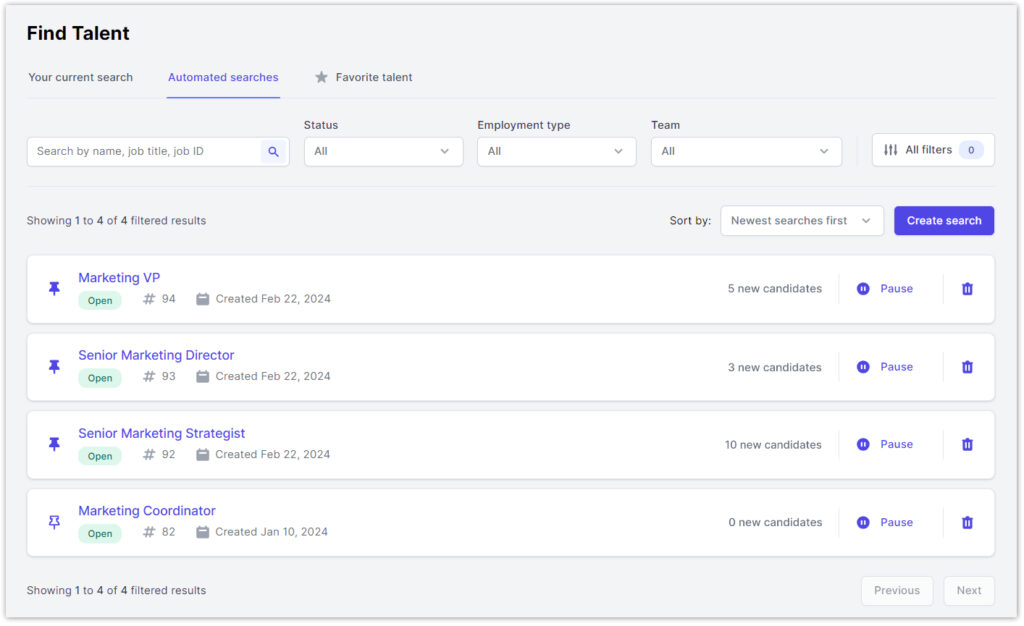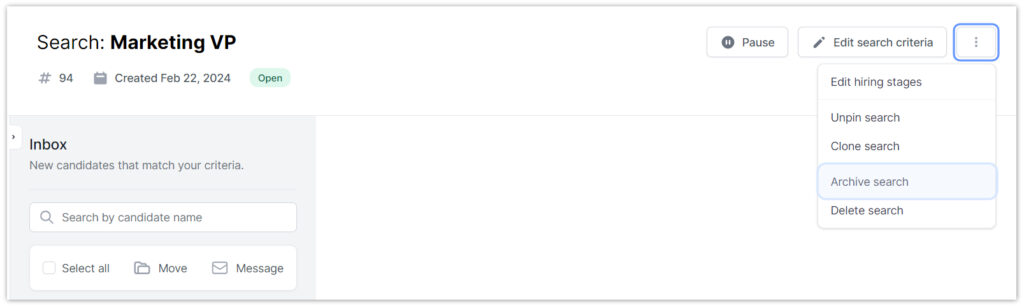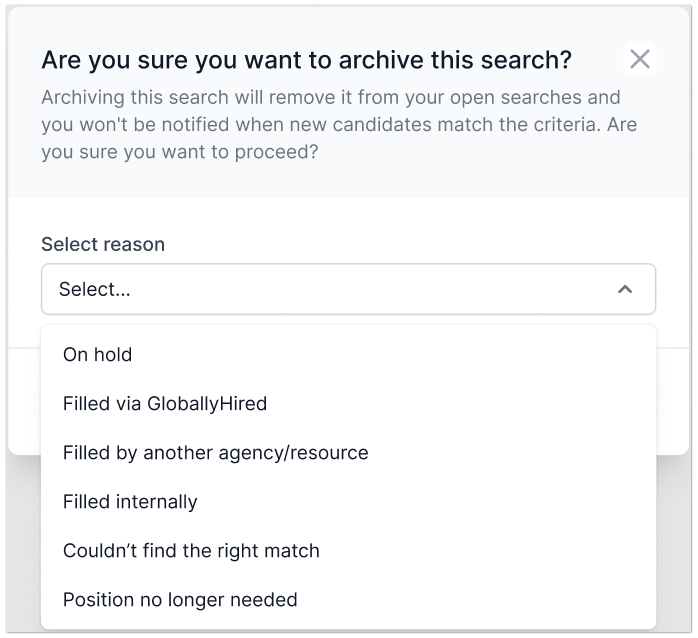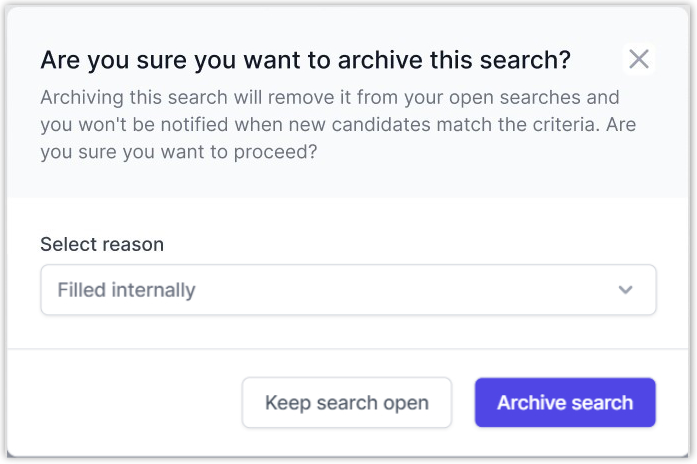How can I archive a search once I no longer need it?
- From your Dashboard, click on the Find Talent option in the top navigation.
- Navigate to the Automated Searches tab and select the automated search you want to archive.
- Click on the three dots located in the top right corner to access additional options.
- Click the Archive search button and a pop-up will appear to confirm changes. If you are archiving a search that appears to be unfilled, you will be prompted to provide a reason.
- Click the Archive search button to proceed. Once archived, the search will no longer appear in your active searches and you won’t receive notifications for new matching candidates.
- Here’s how to reactivate an archived search.