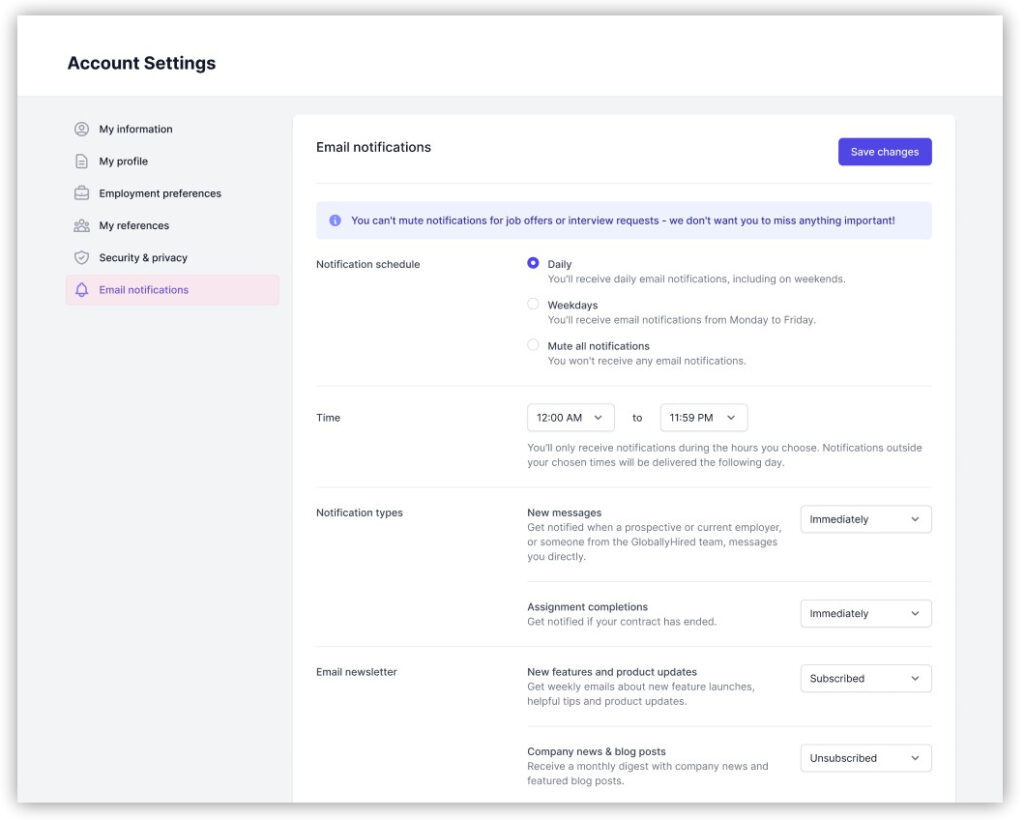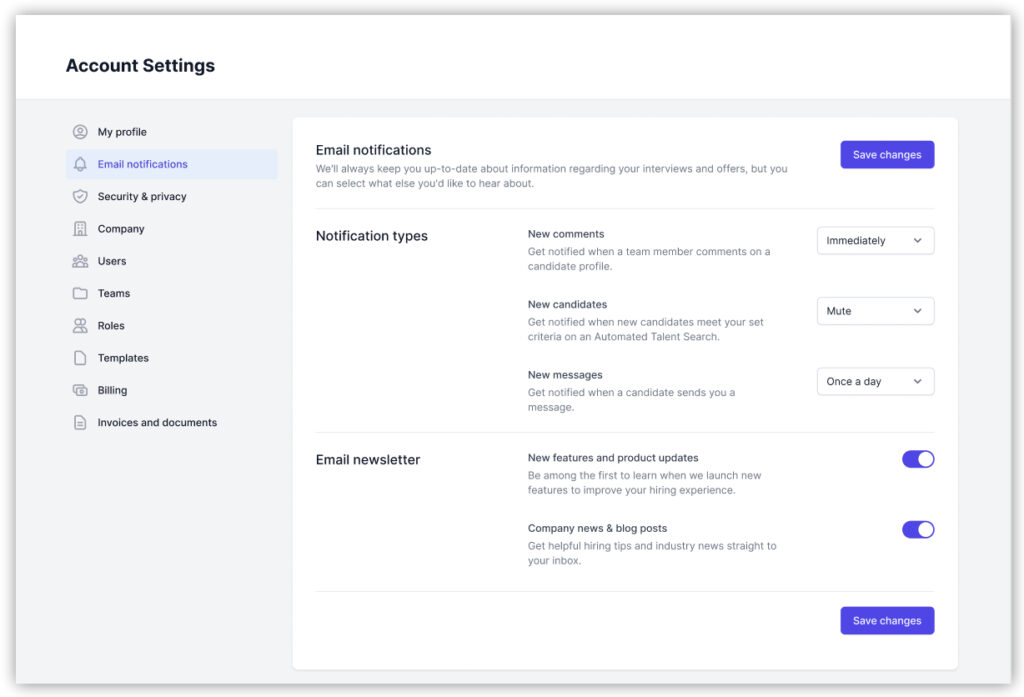How do I adjust my email notifications?
Job seekers
- Head over to Account Settings > Email notifications.
- Choose your overall schedule to receive notifications: daily, on weekdays only, or to mute all. You can set a time window for when you want to receive notifications.
- Select how often (immediately, once a day, or mute completely) you want to receive updates specifically for:
-
-
- New messages (from employers or the platform)
- Completed assignments (when your contract ends)
-
- Opt in or out of email newsletters about new features & product updates and company news & blog posts.
- To apply your preferences, click Save changes.
Employers
- Head over to Account Settings > Email notifications.
- Decide how often you want to receive updates for:
-
-
- New comments (made by team members in the Activity tab of Talent profiles)
- New candidates (matching your automated talent search criteria)
- New messages (from candidates)
-
- Select to receive these notifications immediately, once a day, or mute them completely.
- Opt-in or out of email newsletters about new features & product updates and company news & blog posts.
- To apply your preferences, click Save changes.